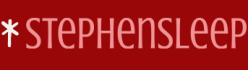In an earlier version of Intune, the following settings were also accessible through the Apps node. However, they now reside in the Tenant Administration node. Select Tenant Administration, and then select Connectors And Tokens. In this node, the following app-related options are available:
- Windows enterprise certificate Enables you to view and apply your code-signing certificate. This certificate is used to distribute your line-of-business (LOB) apps to managed Windows devices.
- Windows 365 Citrix connector Enables you to integrate Citrix Cloud with Windows 365. to access Citrix HDX technologies for enhanced Cloud PC security and manageability.
- Apple VPP Tokens Enables you to view and apply your iOS Volume Purchase Program (VPP) licenses.
- Managed Google Play Enables you to approve Google Android apps for your organization.
Other options are accessible in Connectors and Tokens, but they do not relate to app management.
Need More Review? What is Microsoft Intune APP Management?
To review further details about using Intune for app management, refer to the Microsoft website at https://learn.microsoft.com/mem/intune/apps/app-management.
When you deploy apps to your devices, there are several different app types that you can select, as shown in Figure 4-2.
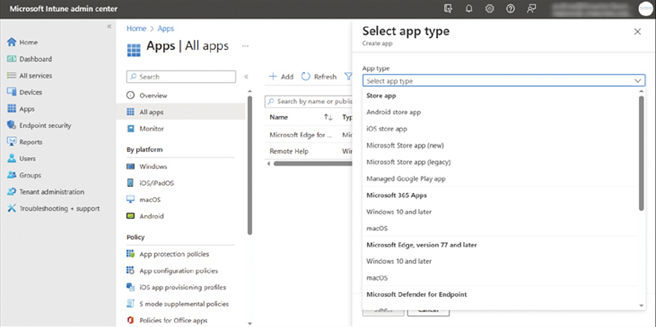
FIGURE 4-2 Adding a new client app
These app types are as follows:
- Store App Use this option to deploy apps to your users’ devices to avoid requiring users to directly deploy the apps from the specified store. The available options are as follows:
- Android store app Enter the app’s Google Play Appstore URL and then define its minimum operating system level.
- iOS store app Enter a search string, and search the Apple Store directly for the appropriate app. Then configure the requirements for the app, including the operating system version.
- Microsoft Store app (new) Enter the app’s URL.
- Microsoft Store app (legacy) Enter the app’s URL.
- Managed Google Play app Approve apps in Managed Google Play and then assign the apps.
- Microsoft 365 Apps Use this option to assign Microsoft 365 apps to your users’ devices. Available options are:
- Windows 10 and later Specify which apps within Microsoft 365 you want to deploy. Then define a suite name, description, and options, such as whether the app suite will be displayed in the Company Portal. You also must choose the architecture (32-bit or 64-bit), Update channel [Current Channel (Preview), Current Channel, Monthly Enterprise Channel, Semi-Annual Enterprise Channel (Preview), and Semi-Annual Enterprise Channel], and other options (Software License Terms Acceptance and Languages).
- macOS You cannot control which apps are deployed from the suite. However, you must define a name, description, and whether the app displays in the Company Portal.
- Microsoft Edge, version 77 and later
- Windows 10 and later Add Microsoft Edge for Windows to install the Microsoft Edge browser on managed devices running Windows 10 or later.
- macOS Add Microsoft Edge for macOS to install the Microsoft Edge browser on managed macOS devices.
- Microsoft Defender for Endpoint
- macOS Add Microsoft Defender for Endpoint to managed macOS devices.
- Web Application
- iO/iPadOS web clip Add a website URL into App information to place a shortcut to the web clip to the Home screen.
- Windows web link Add a website URL into App information. A shortcut to the website is added to the Start menu.
- Other Use for any other type of app. The options are as follows:
- Web link Use to assign a web app for which you have a valid URL. These are client-server apps, and the URL identifies the server that contains the web app.
- Built-In app Use to assign curated apps to iOS or Android devices. After you assign the app(s), it appears as either a built-in iOS app or a built-in Android app.
- Line-of-business app Use to assign a Line-Of-Business (LOB) app. You can use this approach to sideload apps for which you have the application package file. Windows devices use .appx packages. Browse and select the package file, then configure supplemental options such as category and description.
- Windows app (Win32) Use to assign apps to Windows devices. Like an LOB app, you browse and select the package file (in this case, a file with an .intunewin file extension), then complete the configuration as above. Note that to create a file with the appropriate extension, you must convert your Win32 app to the Intune format using the Microsoft Win32 Content Prep Tool. This tool packages the app correctly for upload to Intune and is available at https://github.com/Microsoft/Microsoft-Win32-Content-Prep-Tool.
- macOS app (DMG) To add a macOS application, upload the app’s installation file. Intune supports .dmg files containing .app files.
- Android Enterprise system app Use to assign an Android Enterprise system app to your users’ devices.