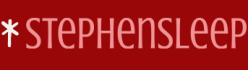You can also use Intune to deploy Microsoft 365 Apps to your enrolled devices. To add a Microsoft 365 suite app to Windows 10 devices, use the following procedure:
- In the Microsoft Intune admin center, select Apps, and then under By Platform, select Windows.
- On the Windows apps blade, select Add.
- On the Select add type blade, in the App type list, under the Microsoft 365 Apps heading, select Windows 10 and later, as shown in Figure 4-9, and choose Select.
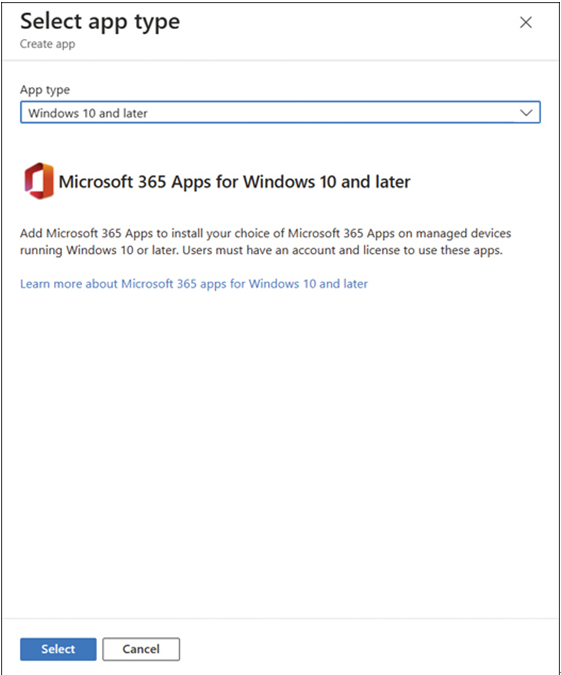
FIGURE 4-9 Adding Microsoft 365 apps to Windows 10 devices
- On the App suite information tab, most properties are preconfigured. However, you can feature the app in the Company Portal and add notes. Select Next.
- On the Configure app suite tab, in the Select Office apps list, select the components of Office you want to deploy: Access, Excel, OneNote, Outlook, PowerPoint, Publisher, Skype for Business, Teams, and Word. All are selected except Skype for Business.
- In the Select other Office apps (license required) list, select any additional Office products you want to deploy. For example, Project Online Desktop Client.
- Next, choose the architecture (32-bit or 64-bit), the Default file format Office will use, and the Update channel, as shown in Figure 4-10. You can also remove other software versions on targeted devices and select a specific version of Microsoft 365 apps. The default is the latest version available.
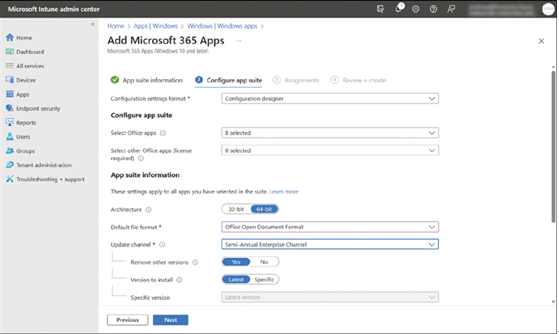
FIGURE 4-10 Configuring Microsoft 365 app suite properties
- There are several additional properties that you can configure, including supported languages. When you’re ready, select Next.
- On the Assignments tab displayed in Figure 4-11, you can assign the suite to a group, all users, or all devices. You can require the app suite or make it available for enrolled devices. If you make an app available, you can only assign it to user groups. The available app is displayed in the Company Portal app for assigned users to install.
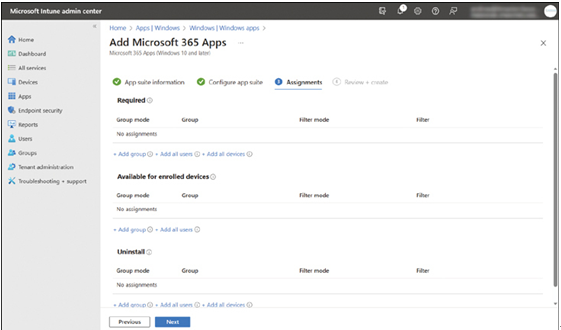
FIGURE 4-11 Configuring Microsoft 365 app suite assignments
- Select Next, and review your choices on the Review + create tab. When you’re ready, select Create.
- After creating the app, you can use the monitoring options to view the installation status for both devices and users.
The process for assigning Microsoft 365 apps to macOS varies in as much as you cannot control which components of Office you deploy, nor can you define app suite settings, such as Update and Architecture settings.