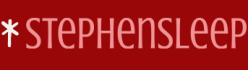Use this procedure in Intune to create Cloud Policy for Office applications that access Microsoft 365 services:
- Sign in to the Microsoft Intune admin center as a Global Administrator.
- Select Apps > Policies for Office apps > Create.
- If this is your first time creating a cloud policy configuration, you will see the Create button in the center of the pane. Otherwise, the Create button is on the menu bar.
- On the Start with the basics page, provide a name and description for the policy configuration, then select Next.
- On the Choose the scope page, choose the scope for the policy. This can apply to a specific group of users or users who access documents anonymously using Office on the web. If you choose the first option, you need to select the group and then select Next.
- On the Configure Settings page, select the policy or policies you want to include in the policy configuration, as shown in Figure 4-17, and select Apply.

FIGURE 4-17 Configure Cloud Policy using Intune
- You can configure additional policies by selecting additional policies on the Configure Settings page. Once complete, select Next.
- On the Review configuration and create page, review your selections and then select Create to create the policy configuration.
Note Use Policy Filters
When this book was written, the Cloud Policy service offered 2,206 policies relating to Office apps and multiple platforms. You can use the filter to show only the apps and platforms you want to view. - On the Policy configuration created page, you will see the successful message indicating the policy configuration has been created; select Done.
- On the Policy configurations page, you will see the policy configuration listed.
When a user launches a Microsoft 365 app, the Click-to-Run service used by Microsoft 365 Apps for enterprise will sync with the Cloud Policy to see if a policy configuration should be applied to the user.
Note Cloud Policy Complements Group Policy-Based Management
Cloud Policy service does not replace Group Policy management. Cloud Policy manages user-based policies for Office apps used on any device (iOS, Android, Windows) where the user signs in using Azure Active Directory. Conversely, Group Policy can manage both user-based and machine-based policies on Windows PCs devices joined to an Active Directory domain.