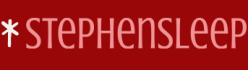When you deploy apps to your devices, Intune supports several app stores. Before you can deploy the apps, you must add them to Intune.
In a modern workplace, users have multiple devices and platforms your company needs to support. Therefore, you might have several app requirements to consider. In this skill, you will first learn about the various app types supported by Intune and then review how to deploy apps using Intune to various platform-specific app stores. You learned how to deploy a Microsoft Store app earlier in this skill, so now you will now focus on other app stores.
To offer cloud-based app deployment, you can upload your apps to Intune or provide a link to the platform-specific ap store. A full Intune storage subscription offers unlimited storage space for apps. If you use a trial Intune subscription, you have 2 GB of cloud storage.
Note Max App File Size
The maximum file size for any Windows-related app file (Windows Line-of-business (LOB) apps, including Win32, Windows Universal AppX, Windows Universal AppX bundle, Windows Universal MSI X, and Windows Universal MSI X bundle) uploaded to Intune storage is 8 GB. All other apps, including iOS/iPadOS LOB apps, have a maximum size limit of 2 GB per app.
Intune supports the following general app types.
- Apps from the store (store apps)
- Apps written in-house or as a custom app (line-of-business)
- Apps that are built-in (built-in apps)
- Apps on the web (web link)
- Apps from other Microsoft services
You can add an app in Intune by selecting Apps > All apps > Add. The Select app type pane is displayed and allows you to select the app type. Intune supports specific app types, as shown in Table 4-3.
TABLE 4-3 App types supported by Intune
| App-specific type | General type | App-specific procedures |
| Android store apps | Store app | Enter the Google Play store URL for the app. |
| iOS/iPadOS store apps | Store app | Search for the app and select the app in Intune. |
| Microsoft store apps | Store app | Enter the app’s Microsoft Store URL. |
| Managed Google Play apps | Store app | Search for the app and select the app in Intune. |
| Android Enterprise apps | Store app | Search for the app and select the app in Intune. |
| Microsoft 365 apps for Windows 10 and later | Store app (Microsoft 365) | Select the Microsoft 365 app you want to install. |
| Microsoft 365 apps for macOS | Store app (Microsoft 365) | Select the Microsoft 365 app suite. |
| Microsoft Edge, version 77 and later for Windows 10 and later | Store app | Select Windows 10 and later under Microsoft Edge, and choose version 77 and later. |
| Microsoft Edge, version 77 and later for macOS | Store app | Select macOS under Microsoft Edge, and choose version 77 and later. |
| Android line-of-business (LOB) apps | LOB app | Enter an Android installation file with the .apk extension. |
| iOS/iPadOS LOB apps | LOB app | Enter an iOS/iPadOS installation file with the .ipa extension. |
| Windows LOB apps | LOB app | Enter a Windows installation file with one of the .msi, .appx, .appxbundle, .msix, and .msixbundle extensions. |
| Built-in iOS/iPadOS apps | Built-in app | Select the built-in app in the list of provided apps. |
| Built-in Android apps | Built-in app | Select the built-in app in the list of provided apps. |
| Web apps | Web app | Enter a valid URL pointing to the web app. |
| iOS/iPadOS web clip | Web app | Enter a valid URL pointing to the web app. |
| Windows web link | Web app | Enter a valid URL pointing to the web app. |
| Cross-platform web apps | Web app | Enter a valid URL pointing to the web app. |
| Android Enterprise system apps | Store app | Enter the app name, publisher, and package file. |
| macOS LOB apps | LOB app | Select an installation file with the extension .pkg. |
| macOS apps (.dmg) | LOB app (non-store app) | Select an installation file with the .dmg extension. |
| Microsoft Defender for Endpoint (macOS) | Store app (Microsoft Defender ATP) | Under Microsoft Defender for Endpoint, select macOS as the app type, and then continue by setting up the app in Intune. |